https://apps.dps.texas.gov
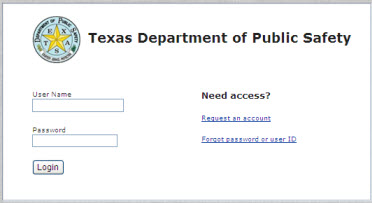
Users external to DPS may request access to specific DPS applications. For example, local emergency coordinators may request access to the TDEM ePlan application.
To begin the process, the external user must:
1. Open
Microsoft Internet Explorer.
Note: the application only supports Internet Explorer 7 or higher;
FireFox or Safari are not supported.
2. Browse
to the following URL:
https://apps.dps.texas.gov
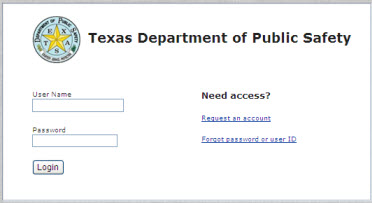
3. Select the Request an account link.
4. On
the Request a DPS Account page, complete all fields for the Personal
Info and Security sections.
Note: You must enter the Agency ORI (Originating Agency Identifier)
code that your DPS contact sent you. If you have not received the Agency
ORI code, notify your DPS contact. For example, if you are requesting
access to the TDEM ePlan application and have not received your TDEM-specific
Agency ORI, notify your TDEM contact.
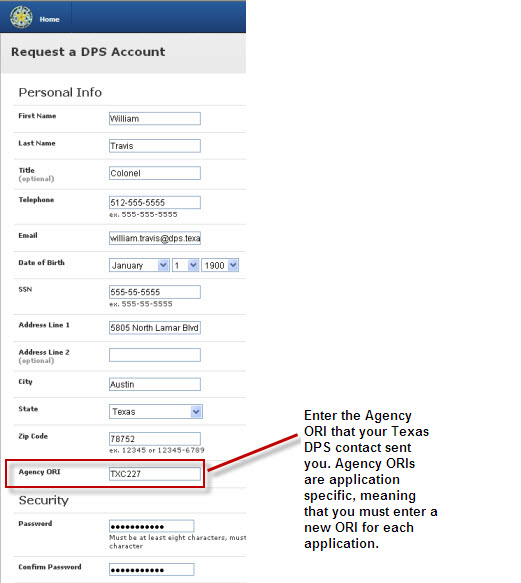
5. Complete the Challenge Questions section by selecting five questions and entering answers for each. Note: Each challenge question and answer must be unique.
6. Enter
the CAPTCHA Validation Phrase.
Note: If you cannot read the CAPTCHA phrase, select the Refresh
button to show a different phrase.
![]()
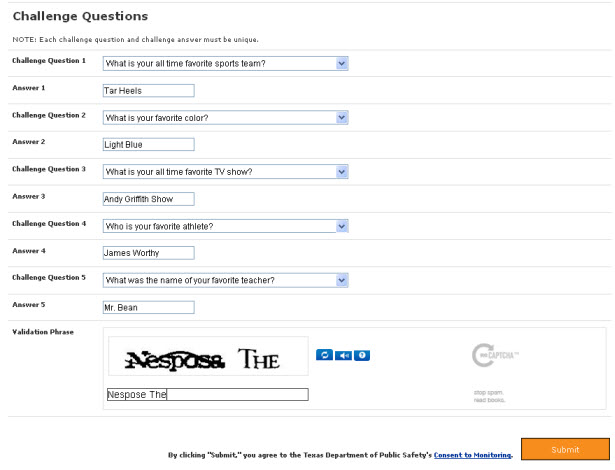
7. To
send the request to DPS, select the Submit button. After the submittal,
you should see the following confirmation screen.
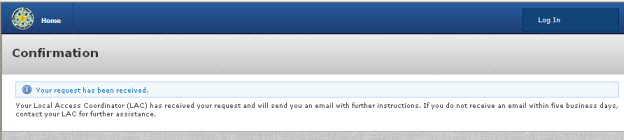
8. You should receive a confirmation email with further instructions within five business days.